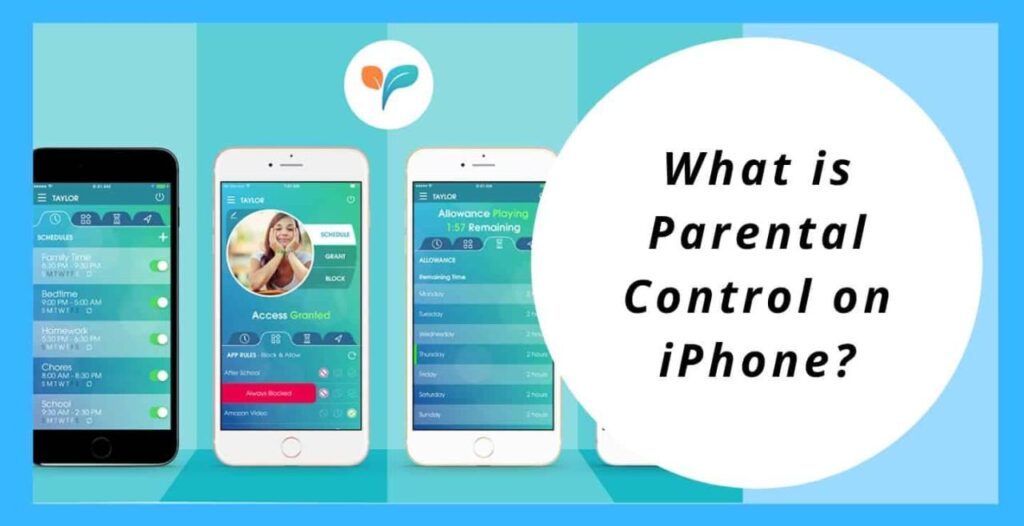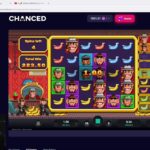Overview of Parental Controls on iPhone
Parental controls on iPhone are a set of features that allow parents to monitor and restrict their children’s usage of the device. These controls can help to protect children from inappropriate content, excessive screen time, and other potential risks associated with smartphone use.
The parental control features available on iPhone include:
- Screen Time: Allows parents to set limits on how much time their children can spend on their devices each day.
- Content & Privacy Restrictions: Allows parents to block or restrict access to certain types of content, such as websites, apps, and games.
- Location Services: Allows parents to track their children’s location and set up geofences to receive notifications when their children enter or leave certain areas.
- App Store Purchases: Allows parents to require their children to ask for permission before making purchases from the App Store.
- Siri & Search: Allows parents to filter out explicit content from Siri and search results.
Setting Up and Managing Parental Controls
Setting up parental controls on an iPhone is a straightforward process that allows you to manage your child’s device usage and protect them from inappropriate content.
To begin, open the “Settings” app on your iPhone. Tap on “Screen Time” and then select “Content & Privacy Restrictions.” Enter a passcode to enable parental controls.
The “Content & Privacy Restrictions” menu provides a range of options for managing your child’s device usage. These include:
App Limits
Set time limits for specific apps or categories of apps. This can help prevent your child from spending excessive time on social media or games.
Communication Limits
Restrict who your child can communicate with through phone calls, messages, and FaceTime. This can help protect them from cyberbullying or inappropriate contact.
Content Restrictions
Block or limit access to certain types of content, such as websites, movies, and music. This can help protect your child from exposure to harmful or inappropriate material.
Location Services
Manage which apps can access your child’s location. This can help protect their privacy and prevent them from sharing their location with strangers.
Purchase Approvals
Require your child to get your approval before making purchases from the App Store or iTunes. This can help prevent them from spending money without your permission.
Once you have set up parental controls, you can monitor your child’s device usage and make changes to the settings as needed. To do this, open the “Screen Time” app and tap on your child’s name. You can then view their activity, set time limits, and manage other settings.
Content Restrictions

Content restrictions on iPhone offer parents a powerful tool to limit access to inappropriate content and promote healthy screen habits for their children.
These restrictions encompass a wide range of options, including app limits, website filtering, and screen time management, empowering parents to tailor the device’s usage to their child’s specific needs and developmental stage.
App Limits
App limits allow parents to set daily time limits for specific apps or categories of apps. This feature is particularly useful for limiting access to social media, games, or other potentially addictive apps.
For example, a parent can set a daily limit of 30 minutes for social media apps, ensuring that their child does not spend excessive time on these platforms.
Website Filtering
Website filtering enables parents to block access to specific websites or categories of websites. This feature can help protect children from exposure to harmful or inappropriate content online.
Parents can choose to block websites based on s, URLs, or specific categories, such as adult content, gambling, or violence.
Screen Time Management
Screen time management tools allow parents to set overall daily limits on screen time, as well as specific limits for different days of the week. This feature helps promote healthy screen habits and encourages children to engage in other activities.
For example, a parent can set a daily screen time limit of 2 hours on weekdays and 3 hours on weekends, ensuring that their child has ample time for other pursuits.
Communication and Social Media Controls
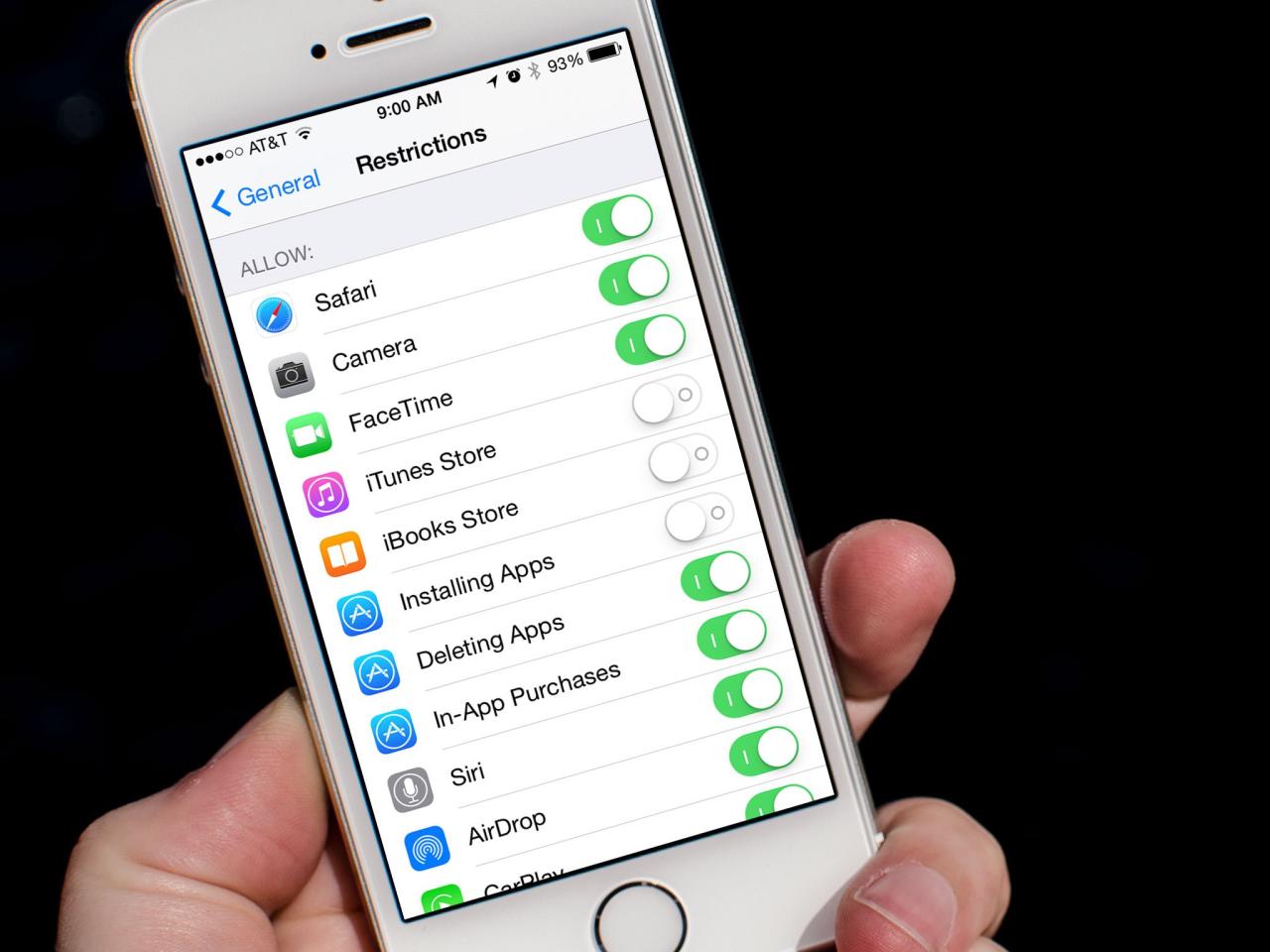
The iPhone’s Communication and Social Media Controls provide parents with tools to manage their children’s phone calls, text messages, and social media usage. These controls allow parents to set limits on who their children can communicate with, what apps they can use, and how much time they can spend on social media.
Phone Calls and Text Messages
Parents can use the iPhone’s Communication Limits feature to set limits on who their children can call and text. They can also block specific contacts or numbers, and set time limits for phone calls and text messages.
Social Media Apps
Parents can use the iPhone’s Screen Time feature to manage their children’s social media usage. They can set time limits for specific apps, or block them altogether. They can also view their children’s app usage history, and see which apps they are spending the most time on.
Location Tracking and Geofencing
Monitor your child’s whereabouts and establish virtual boundaries using Location Tracking and Geofencing features.
Enabling Location Tracking:
– Navigate to Settings > Privacy & Security > Location Services.
– Select “Find My” and enable “Share My Location.”
Setting Up Geofencing:
– Open the “Find My” app.
– Tap “People” and select your child’s device.
– Choose “Add” under “Notifications” and create a geofence by dragging the circle on the map.
– Set the radius and name the geofence.
Benefits of Location Tracking and Geofencing
- Enhanced safety: Monitor your child’s location in real-time, providing peace of mind.
- Timely notifications: Receive alerts when your child enters or leaves designated areas, ensuring their safety.
- Responsible device use: Track app usage and set time limits for specific locations, promoting healthy habits.
Limitations of Location Tracking and Geofencing
- Battery consumption: These features can drain the device’s battery faster.
- Privacy concerns: Some may consider location tracking as an invasion of privacy.
- Accuracy issues: GPS signals can be unreliable in certain areas, leading to inaccurate location data.
Privacy and Security Settings
Parental controls on the iPhone offer a range of privacy and security settings to protect a child’s personal information and online activity. These settings allow parents to control what apps and websites their child can access, limit their screen time, and monitor their location.
By configuring these settings, parents can help ensure their child’s online safety and privacy, while also fostering responsible digital habits.
App and Website Restrictions
Parents can restrict access to certain apps and websites based on their content rating or category. This allows them to prevent their child from accessing inappropriate or harmful content, such as pornography, violence, or gambling.
- To set app and website restrictions, go to Settings > Screen Time > Content & Privacy Restrictions > Content Restrictions.
- From here, parents can select the appropriate content rating for apps and websites, or manually block specific apps or websites.
Monitoring and Reporting
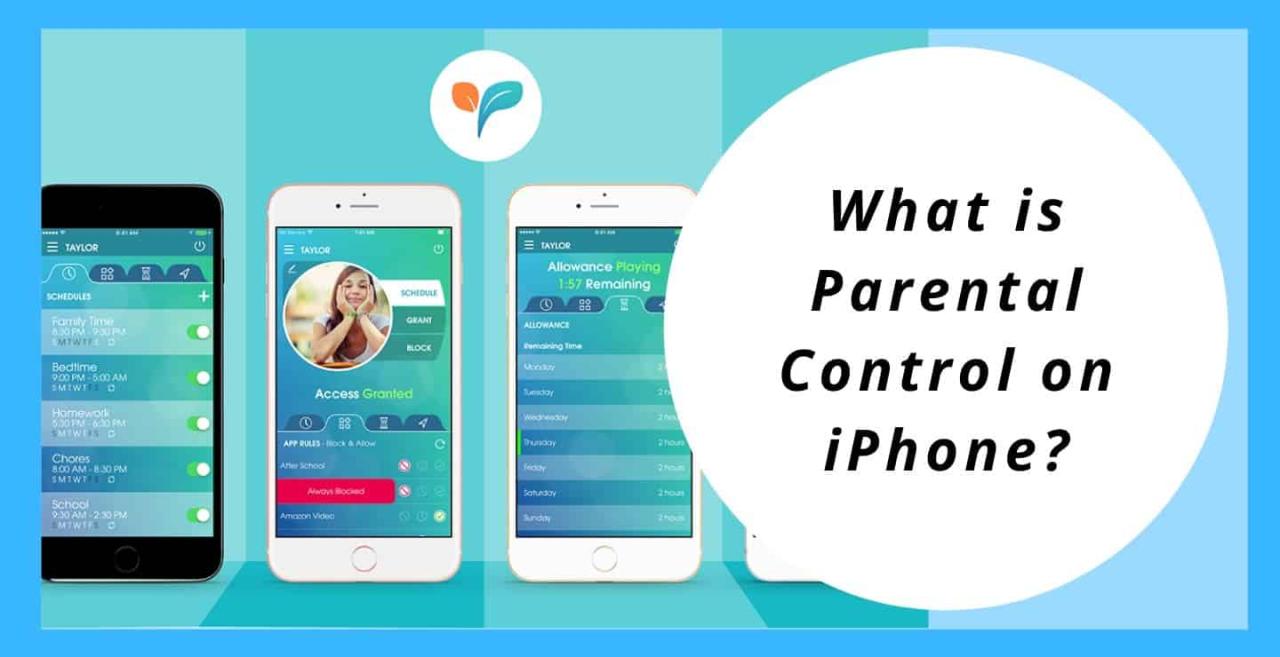
To monitor your child’s iPhone usage and view reports on their activity, follow these steps:
- Open the “Settings” app on your iPhone.
- Tap on “Screen Time”.
- Tap on your child’s name under “Family Sharing”.
- You will see a variety of reports, including:
- App usage: This report shows how much time your child has spent using each app.
- Website usage: This report shows which websites your child has visited and how much time they have spent on each site.
- Communication: This report shows who your child has been communicating with and how long they have been talking to each person.
- Purchased content: This report shows what apps and other content your child has purchased.
You can use these reports to see how your child is using their iPhone and to make sure they are not spending too much time on certain apps or websites or communicating with people you don’t approve of.
Troubleshooting and Support
Encountering difficulties with parental controls? Here are some troubleshooting tips and available support resources to assist you:
Common Issues and Troubleshooting
- Restrictions not applied: Ensure the device is updated to the latest iOS version, restart the device, and check if the restrictions are applied correctly.
- Content filtering not working: Verify that the content filter is enabled in the parental control settings. Also, check if the content being accessed falls within the restricted categories.
- Location tracking not functioning: Ensure that location services are enabled on the device and that the parental control app has permission to access location data.
Support Resources
If you require further assistance, consider the following support options:
- Apple Support: Visit the Apple Support website or contact Apple Support directly for guidance on using parental controls.
- Online forums and communities: Engage with other parents and experts in online forums or communities dedicated to parental control and device management.
- Third-party support: Some third-party parental control apps provide dedicated support channels for troubleshooting and assistance.
Common Queries
Can I use parental controls to limit my child’s screen time?
Yes, parental controls allow you to set daily screen time limits for your child’s iPhone. You can specify the amount of time they can spend on the device each day, and the device will automatically lock once the limit is reached.
How can I block inappropriate websites and apps on my child’s iPhone?
Parental controls include website and app filtering features. You can create a list of websites and apps that you want to block, and your child will not be able to access them on their device.
Can I track my child’s location using parental controls?
Yes, parental controls allow you to enable location tracking on your child’s iPhone. You can view their current location on a map, and you can also set up geofencing alerts to be notified if they leave or enter a specific area.