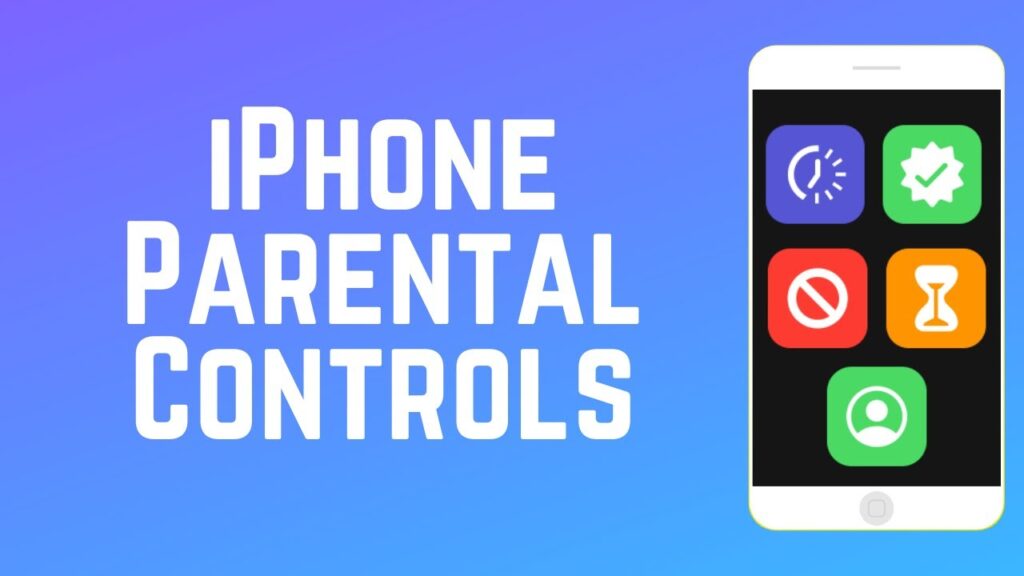Introduction
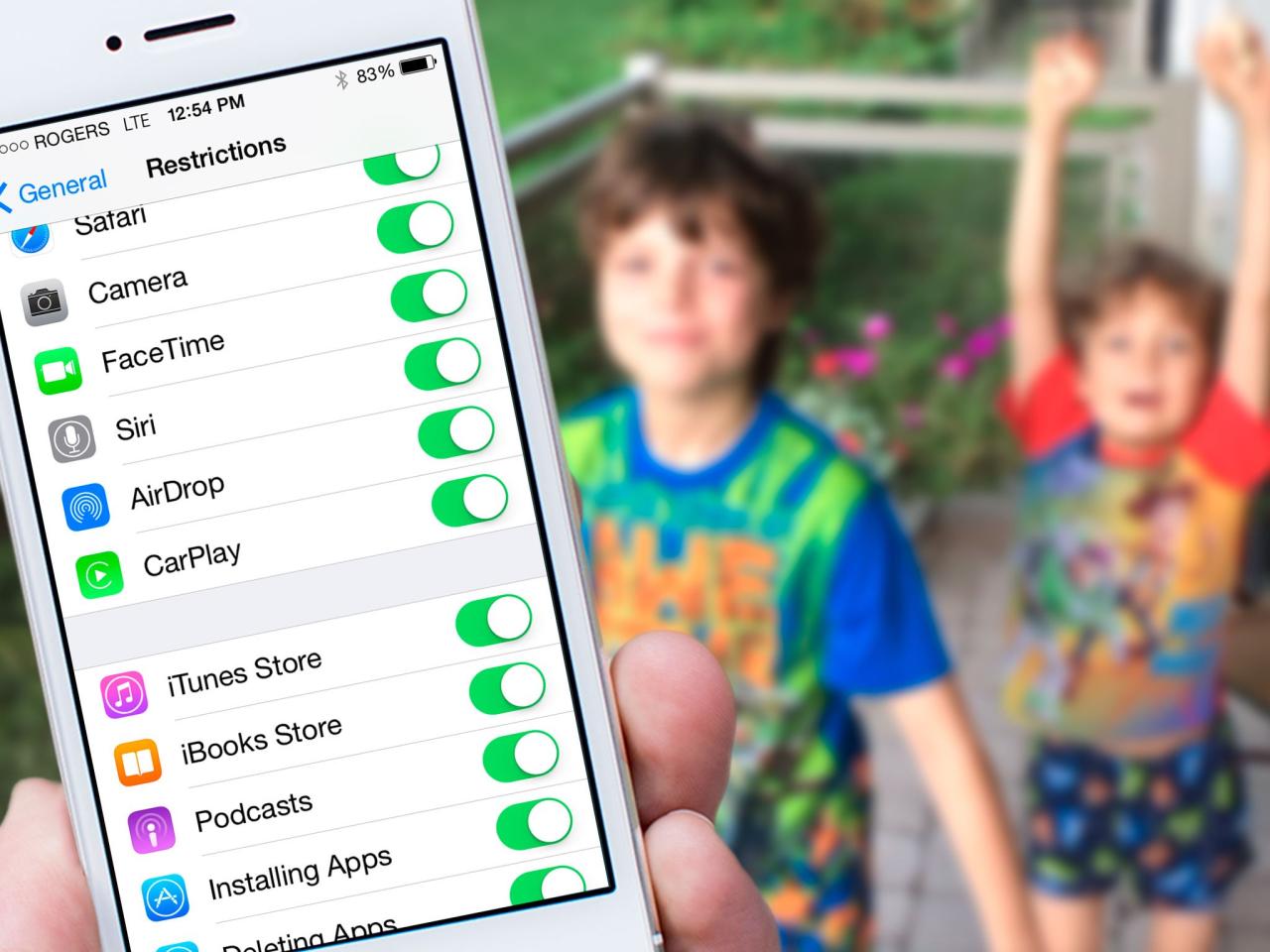
Parental controls on iPhones empower parents and guardians to establish boundaries and protect their children in the digital realm. These features enable them to monitor and manage their children’s online activities, ensuring a safer and more responsible usage of their devices.
The benefits of utilizing parental controls are multifaceted. They provide parents with peace of mind, knowing that their children are accessing age-appropriate content and interacting with appropriate individuals. Additionally, parental controls help children develop healthy habits, such as limiting screen time and avoiding harmful or addictive online behaviors.
Research indicates a growing adoption of parental controls. A study by the Pew Research Center found that 61% of parents with children under 18 use parental controls on their children’s devices. This trend underscores the increasing awareness among parents of the importance of protecting their children online.
Types of Parental Controls
Parental controls on iPhones provide a range of features to help parents manage their children’s device usage and protect them online. These controls allow parents to set limits on screen time, restrict access to certain apps and websites, and monitor their children’s activities.
There are several different types of parental controls available on iPhones, each with its own unique functionality:
Screen Time Limits
- Allow parents to set daily or weekly limits on the total amount of time their children can spend on their devices.
- Can be customized for specific apps or categories of apps, such as games or social media.
- Example: A parent could set a daily screen time limit of 2 hours for their child, with an additional 30 minutes allowed for educational apps.
App Restrictions
- Enable parents to block or limit access to specific apps on their children’s devices.
- Can be used to prevent children from downloading or using apps that are not age-appropriate or that may pose a safety risk.
- Example: A parent could block access to social media apps or games with violent content.
Website Restrictions
- Allow parents to block or limit access to specific websites on their children’s devices.
- Can be used to prevent children from visiting websites with inappropriate content, such as pornography or gambling sites.
- Example: A parent could block access to websites that promote hate speech or violence.
Location Tracking
- Enable parents to track the location of their children’s devices.
- Can be used to ensure children’s safety and to monitor their whereabouts.
- Example: A parent could use location tracking to see if their child has arrived at school or if they are in a safe area.
Content Restrictions
- Allow parents to restrict access to certain types of content, such as explicit lyrics or violent movies.
- Can be used to protect children from exposure to harmful or inappropriate content.
- Example: A parent could restrict access to movies rated R or higher.
Privacy Settings
- Enable parents to manage their children’s privacy settings, such as who can see their location or personal information.
- Can be used to protect children’s privacy and to prevent them from sharing personal information with strangers.
- Example: A parent could set their child’s privacy settings so that only friends can see their location.
How to Set Up Parental Controls
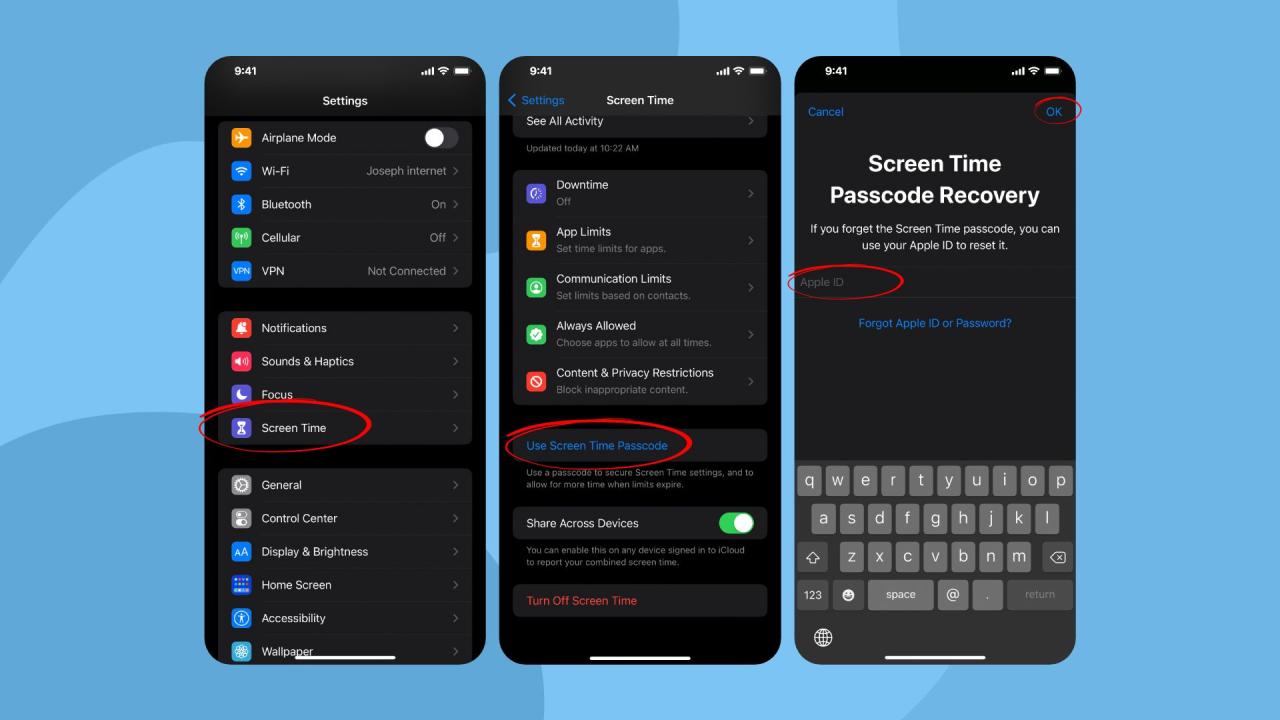
Setting up parental controls on an iPhone is a crucial step to safeguard your child’s online experience. Follow these simple steps to establish effective parental control measures:
Step 1: Open Settings
Navigate to the “Settings” app on your iPhone.
Step 2: Select Screen Time
Tap on “Screen Time” from the Settings menu.
Step 3: Turn On Screen Time
If Screen Time is not already enabled, tap on “Turn On Screen Time” and follow the on-screen instructions to activate it.
Step 4: Choose Downtime
Tap on “Downtime” to set specific hours when your child’s device will be restricted from certain activities. You can adjust the start and end times as desired.
Step 5: Set Content & Privacy Restrictions
Tap on “Content & Privacy Restrictions” to limit access to specific types of content and apps. You can enable or disable various restrictions, such as age-appropriate content, app purchases, and location sharing.
Step 6: Set App Limits
Tap on “App Limits” to set time limits for specific apps. You can select the apps you want to restrict and specify the daily time allowance for each.
Step 7: Create a Passcode
To prevent unauthorized changes to parental control settings, tap on “Use Screen Time Passcode” and create a passcode. Remember to keep this passcode confidential.
Managing Parental Controls
Once parental controls are set up, managing them is crucial to ensure their effectiveness. Regular monitoring and adjustments are necessary to keep pace with children’s evolving needs and changing online landscapes.
Adjusting settings involves modifying restrictions, such as age-appropriate content filters, screen time limits, or app permissions. Adding or removing restrictions allows parents to tailor controls to their children’s specific requirements.
Monitoring Usage
Monitoring usage provides valuable insights into children’s online activities. This includes tracking app usage, website visits, and communication. Regular reviews help parents identify any potential concerns or areas where adjustments may be necessary.
Tips for Effective Management
- Set clear rules and expectations with children regarding device usage.
- Review and adjust settings regularly to ensure they remain relevant and effective.
- Monitor usage to stay informed about children’s online activities.
- Communicate with children about their online experiences and provide guidance when needed.
- Stay informed about the latest parental control features and updates.
Considerations for Using Parental Controls
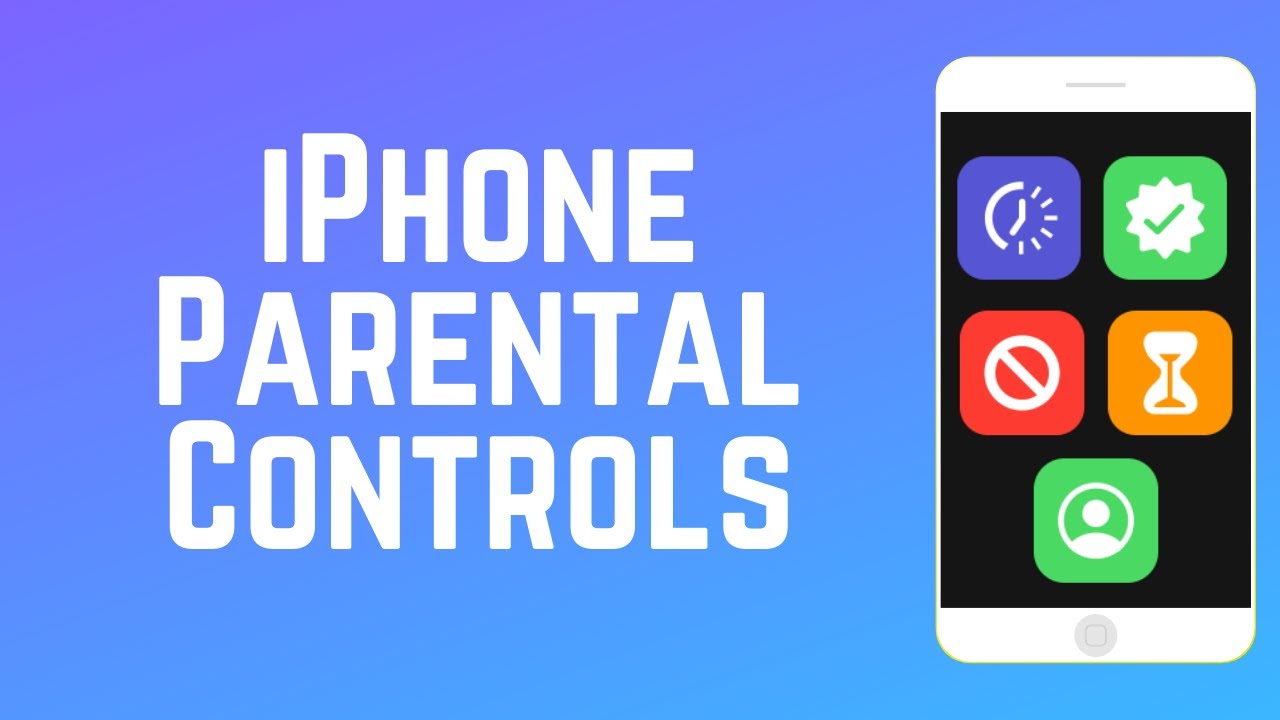
Parental controls can be a valuable tool for parents, but it’s important to use them in a responsible and ethical manner.
One ethical consideration is the potential for privacy concerns. Parental controls can give parents access to their children’s online activity, which could be seen as an invasion of privacy. It’s important to be transparent with your children about what parental controls you’re using and why. You should also set limits on how you use the information you collect.
Another ethical consideration is the potential for stifling children’s independence. Parental controls can be used to restrict children’s access to certain content or websites. While this can be helpful in protecting children from harmful content, it’s important to strike a balance between protection and allowing children to explore the internet on their own.
Best Practices for Using Parental Controls
Here are some best practices for using parental controls in a responsible manner:
- Talk to your children about parental controls. Explain why you’re using them and what you hope to achieve.
- Set clear rules about what content is allowed and what is not.
- Monitor your children’s online activity regularly, but don’t be intrusive.
- Be open to feedback from your children. They may have valuable insights about how parental controls are affecting them.
- Reevaluate your parental control settings regularly. As your children grow and change, their needs will change too.
Addressing Concerns or Objections to Using Parental Controls
Some parents may have concerns or objections to using parental controls. Here are some common concerns and how to address them:
Concern: Parental controls are an invasion of privacy.
Response: Parental controls can be an invasion of privacy, but it’s important to remember that you’re ultimately responsible for your children’s safety and well-being. You should be transparent with your children about what parental controls you’re using and why. You should also set limits on how you use the information you collect.
Concern: Parental controls will stifle my child’s independence.
Response: Parental controls can be used to restrict children’s access to certain content or websites. While this can be helpful in protecting children from harmful content, it’s important to strike a balance between protection and allowing children to explore the internet on their own. You can do this by setting clear rules about what content is allowed and what is not, and by monitoring your children’s online activity regularly but not being intrusive.
Additional Features and Resources
Beyond the built-in parental controls on iPhones, there are additional features and resources available to enhance your ability to manage your child’s device usage.
These include third-party apps and services that provide advanced monitoring and control options, as well as support channels and online resources that offer guidance and assistance.
Third-Party Apps and Services
- Bark: Monitors text messages, social media, and emails for potential risks.
- Qustodio: Provides comprehensive parental controls, including app blocking, screen time limits, and location tracking.
- Net Nanny: Filters inappropriate content, blocks websites, and limits screen time.
Support Channels and Online Resources
- Apple Support: Offers technical assistance and guidance on using parental controls.
- Common Sense Media: Provides reviews, ratings, and advice on age-appropriate content.
- National PTA: Advocates for child safety and provides resources on digital parenting.
FAQs
Can I set time limits for app usage on my child’s iPhone?
Yes, iPhone parental controls allow you to set daily time limits for specific apps or app categories, ensuring your child doesn’t spend excessive time on their devices.
How do I block inappropriate content on my child’s iPhone?
iPhone parental controls include web content filters that can block access to websites with adult content, gambling, or other potentially harmful material.
Can I monitor my child’s location using parental controls?
Yes, iPhone parental controls allow you to track your child’s location in real-time, providing peace of mind and ensuring their safety.
How do I set up parental controls on my child’s iPhone?
Setting up parental controls on an iPhone is straightforward. Go to Settings > Screen Time > Content & Privacy Restrictions and follow the on-screen instructions.
What are the ethical considerations of using parental controls?
Parental controls should be used responsibly and with open communication with your child. They are not meant to be a substitute for parental involvement but rather a tool to support and guide your child’s digital journey.