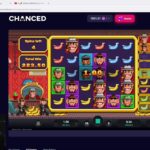Prerequisites for Faxing from iPhone
Faxing from an iPhone requires certain hardware and software components. Firstly, you’ll need an iPhone with a stable internet connection. Additionally, you’ll need to obtain and install a reliable fax app from the App Store. These apps provide the necessary functionality to send and receive faxes through your iPhone.
Obtaining and Installing a Fax App
To obtain a fax app, open the App Store on your iPhone and search for “fax apps”. You’ll find a variety of options available, both free and paid. Choose a reputable app with positive user reviews and download it onto your device. Once the app is installed, follow the on-screen instructions to set it up and create an account.
Choosing a Fax App
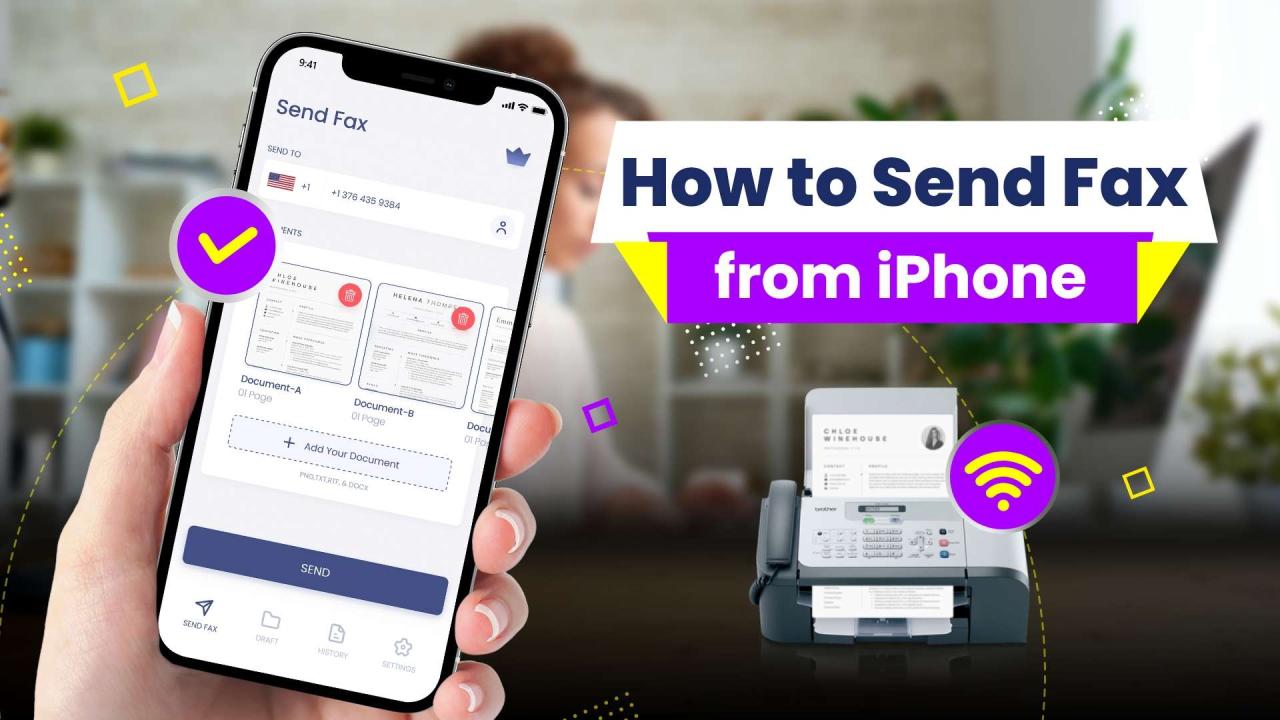
To begin faxing from your iPhone, you’ll need to choose a fax app. Several reputable options are available in the App Store, each offering a range of features and pricing models.
When selecting a fax app, consider the following criteria:
Features
- Free vs. Paid: Some apps offer basic faxing for free, while others charge a subscription fee for additional features or higher sending limits.
- Sending Limits: Determine the number of faxes you need to send per month or year and choose an app that meets your volume requirements.
- Document Management: Look for apps that allow you to easily import documents from your device, cloud storage, or email.
- Scheduling: If you need to send faxes at specific times, choose an app that offers scheduling capabilities.
li>Security: Ensure the app you choose uses encryption and other security measures to protect your sensitive documents.
Pricing
Fax app pricing varies depending on the features and usage limits. Some apps offer free basic plans with limited sending limits, while others charge a monthly or annual subscription fee for unlimited faxing. Compare the pricing plans of different apps to find one that fits your budget.
Preparing the Document for Faxing
To ensure a successful fax transmission, it is crucial to prepare the document appropriately. Consider the following guidelines:
File Formats
- Fax machines typically support a limited range of file formats, including PDF, TIFF, and PNG. Convert your document to one of these formats before faxing.
Page Orientation
- Most fax machines scan documents vertically. Ensure that your document is oriented correctly to avoid any distortions or cropping issues.
Scanning or Importing the Document
- If you have a physical document, use a scanner to digitize it into one of the supported file formats.
- Alternatively, you can import an existing digital document into the fax app directly from your iPhone’s file manager or cloud storage.
Setting Up the Fax Recipient
Once you’ve chosen your fax app, it’s time to set up the fax recipient. This involves providing the recipient’s fax number and any additional details, such as their name or company.
Most fax apps will allow you to save multiple fax recipients, so you can easily send faxes to the same people in the future. To add a new recipient, simply tap the “Add Recipient” button and enter their information.
Saving and Managing Multiple Fax Recipients
Once you’ve added a few recipients, you can start to manage them. Most fax apps will allow you to edit, delete, or reorder your recipients. You can also create groups of recipients, so you can easily send faxes to multiple people at once.
Sending the Fax
Initiating the fax transmission is straightforward. Simply tap the “Send” button within the fax app. The app will connect to the fax service and begin the transmission process.
You can monitor the progress of the fax by observing the status bar within the app. It will typically display the following statuses:
Fax Transmission Statuses
- Queued: The fax is waiting to be transmitted.
- Sending: The fax is being transmitted.
- Sent: The fax has been successfully transmitted.
- Failed: The fax transmission failed. This could be due to a variety of reasons, such as a busy line or an invalid recipient number.
If the fax transmission fails, you can try the following troubleshooting tips:
- Check the recipient fax number to ensure it is correct.
- Verify that the fax machine is turned on and connected to a working phone line.
- Try sending the fax again later, as the recipient’s fax machine may be busy.
Receiving and Managing Faxes
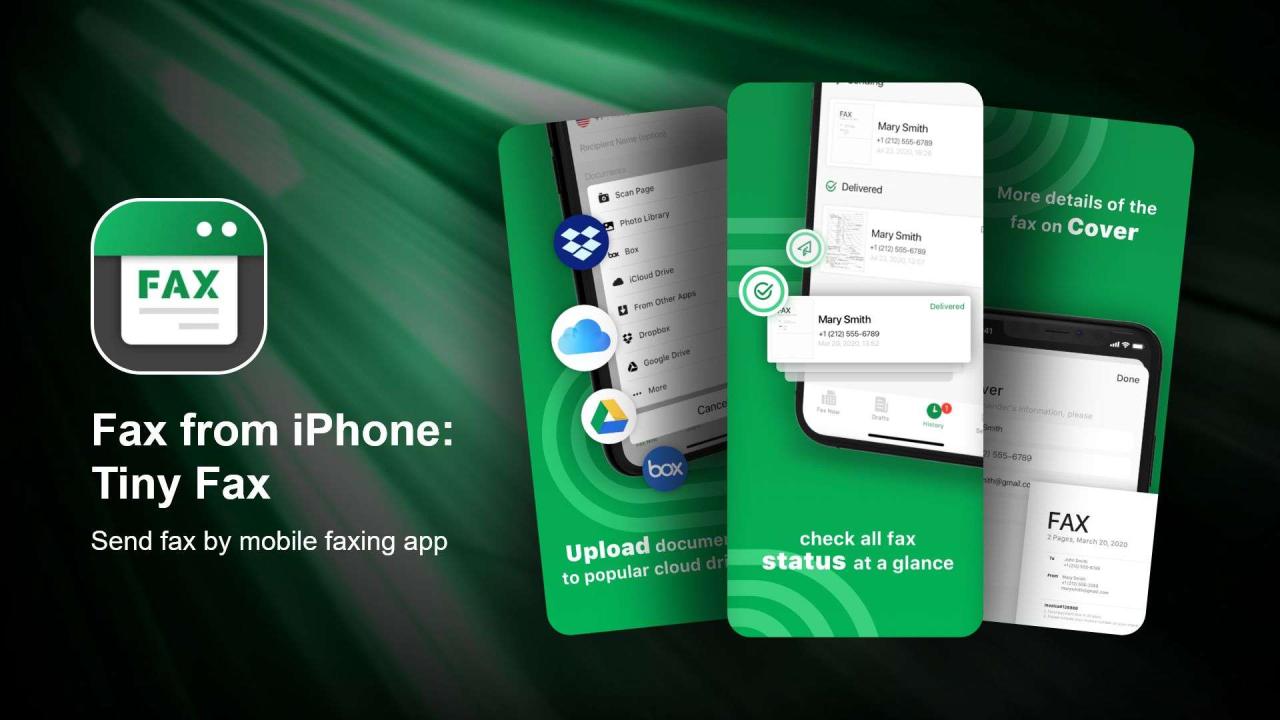
Receiving incoming faxes is made easy with fax apps. They allow you to view, save, and manage received faxes directly on your iPhone.
Viewing Received Faxes
When a fax arrives, the fax app will notify you. You can then open the app to view the received fax. The fax will be displayed in a clear and readable format, allowing you to easily review its contents.
Additional Features and Considerations
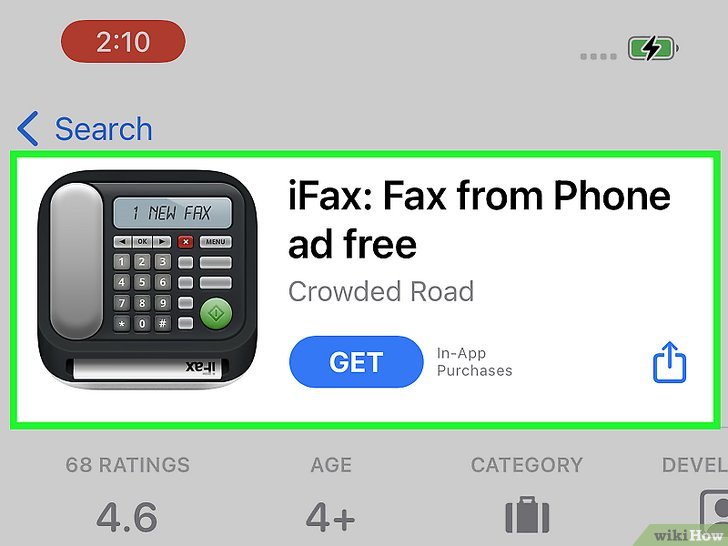
Fax apps offer additional features that enhance the faxing experience. These include:
Scheduling faxes
Faxes can be scheduled to be sent at a specific time, ensuring timely delivery even when you’re away from your iPhone.
Adding cover pages
Cover pages provide additional information about the fax, such as the sender’s contact details or a brief message.
Using digital signatures
Digital signatures verify the authenticity of the fax and prevent unauthorized changes.
When faxing from an iPhone, data privacy and security should be considered. Choose a reputable fax app that employs industry-standard encryption protocols to protect sensitive information during transmission.
FAQ Section
Can I fax from my iPhone without a landline?
Yes, you can fax from your iPhone without a landline using a fax app. These apps utilize your iPhone’s internet connection to send and receive faxes.
How much does it cost to fax from an iPhone?
The cost of faxing from an iPhone varies depending on the fax app you choose. Some apps offer free faxing for a limited number of pages, while others charge a monthly subscription fee or per-page fee.
Can I send faxes internationally from my iPhone?
Yes, you can send faxes internationally from your iPhone using a fax app. However, international faxing may incur additional charges, so it’s important to check with your fax app provider for specific rates.