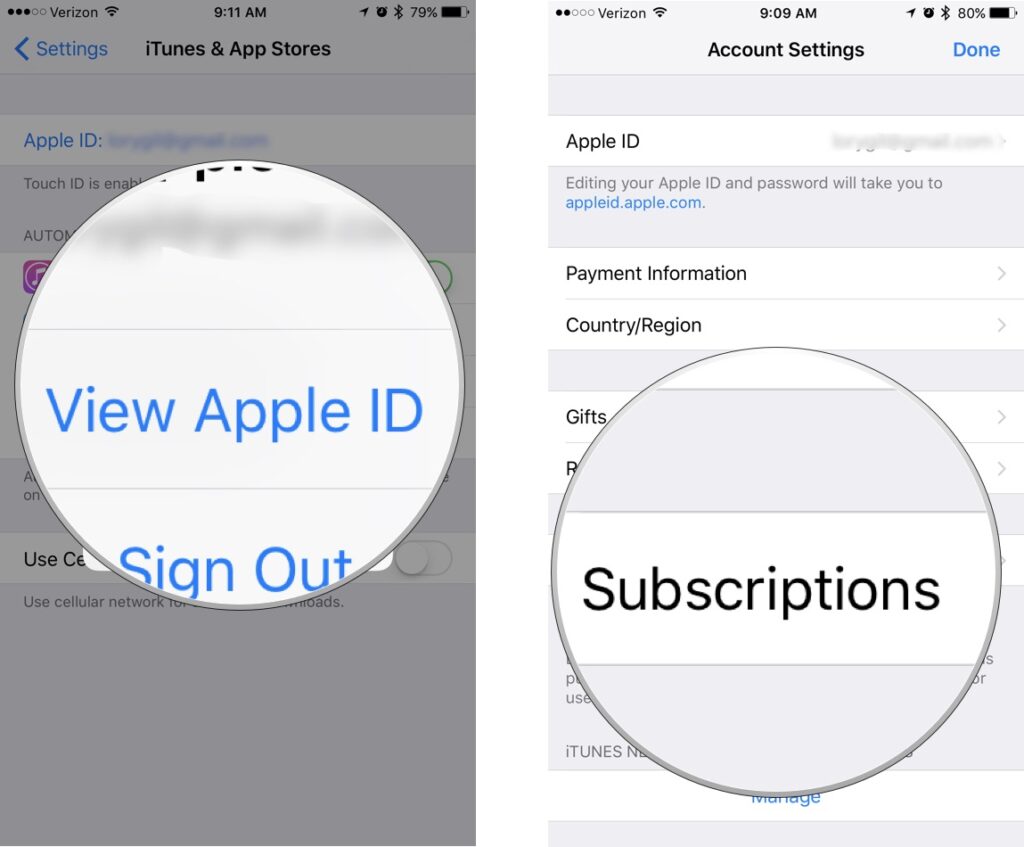Understanding Subscription Management on iPhone
Subscription management on your iPhone allows you to easily view, manage, and cancel your active subscriptions. To access the Subscriptions menu, follow these steps:
- Open the Settings app on your iPhone.
- Tap your Apple ID profile at the top of the menu.
- Select “Subscriptions” from the list of options.
The Subscriptions menu provides a comprehensive overview of all your active subscriptions, including the name of the subscription, the app or service it’s associated with, the renewal date, and the cost.
Identifying the Subscription to Cancel
To effectively cancel a subscription, it’s crucial to correctly identify the one you wish to terminate. Your iPhone stores a record of all active subscriptions, making it easy to locate and cancel the desired one.
Within the Subscriptions menu, you’ll find various categories of subscriptions, including:
- Apple Services: These include subscriptions to services like Apple Music, iCloud+, Apple TV+, and Apple Arcade.
- Third-Party Apps: Subscriptions to apps you’ve downloaded from the App Store, such as streaming services, fitness trackers, and productivity tools.
Steps to Cancel a Subscription
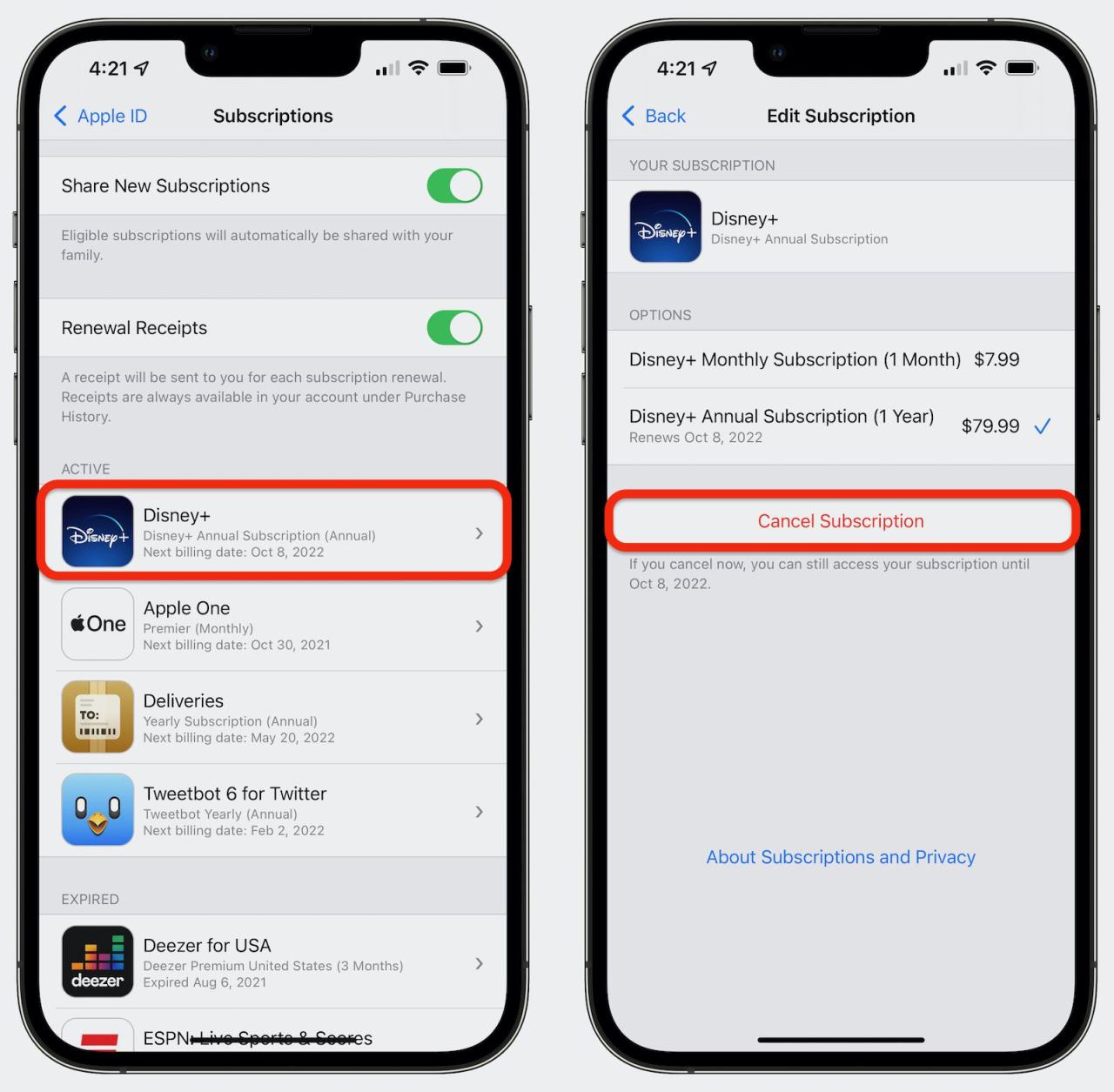
Canceling a subscription on your iPhone is a simple process that can be completed in a few easy steps. Here’s a step-by-step guide to help you cancel your subscription:
Step 1: Open the Settings app
Locate the Settings app on your iPhone’s home screen and tap on it to open it.
Step 2: Tap on your Apple ID
Once you’re in the Settings app, tap on your Apple ID at the top of the screen.
Step 3: Select “Subscriptions”
In the Apple ID menu, tap on “Subscriptions” to view a list of all your active subscriptions.
Step 4: Find the subscription you want to cancel
Scroll through the list of subscriptions and find the one you want to cancel. Tap on it to view its details.
Step 5: Tap on “Cancel Subscription”
On the subscription details page, tap on the “Cancel Subscription” button at the bottom of the screen.
Step 6: Confirm cancellation
A confirmation dialog box will appear. Tap on “Confirm” to cancel your subscription.
Once you’ve completed these steps, your subscription will be canceled. You will no longer be charged for the subscription, and you will lose access to the subscription’s benefits.
Managing Canceled Subscriptions
After canceling a subscription, it will remain active until the end of the current billing period. Once the billing period ends, you will no longer have access to the subscription’s benefits.
Refunds or prorated charges for canceled subscriptions vary depending on the subscription provider’s policies. Some providers may offer partial refunds or prorated charges, while others may not. It is recommended to check the provider’s terms of service for specific details.
Viewing Past Subscriptions
To view your past subscriptions, go to Settings > [Your Name] > Subscriptions. Here, you can see a list of all your current and past subscriptions.
Resubscribing to Canceled Subscriptions
If you change your mind and want to resubscribe to a canceled subscription, you can do so by following these steps:
- Open the App Store.
- Tap on your profile icon in the top right corner.
- Tap on “Purchased”.
- Find the subscription you want to resubscribe to and tap on it.
- Tap on the “Subscribe” button.
Troubleshooting Common Issues
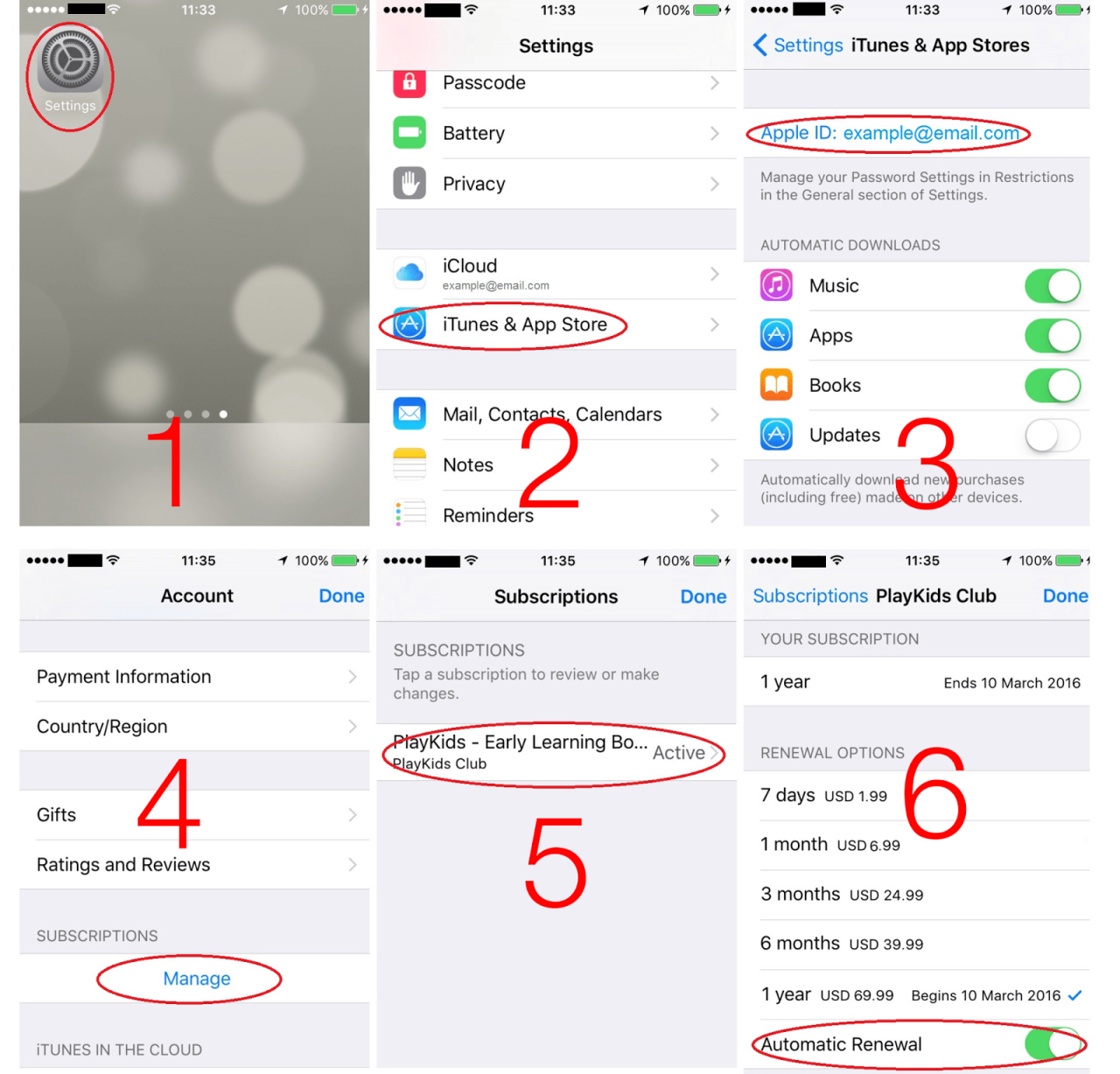
Canceling subscriptions on an iPhone is generally straightforward, but occasional issues may arise. Understanding these problems and their solutions can ensure a smooth cancellation process.
Here are some common problems and troubleshooting tips:
Subscription Not Found
- Ensure you’re signed in to the correct Apple ID associated with the subscription.
- Check the “Purchased” tab in the App Store to locate the subscription.
- Contact the subscription provider directly for assistance.
Cancellation Button Grayed Out
- Verify that the subscription is not currently in a free trial period.
- Ensure you have an active internet connection.
- Try canceling the subscription from a different device or through the Apple website.
Subscription Reactivated
- Check if you accidentally resubscribed to the service.
- Ensure that the subscription is not set to auto-renew.
- Contact the subscription provider to confirm the cancellation status.
Refund Not Processed
- Allow some time for the refund to be processed by Apple.
- Contact the subscription provider to inquire about the refund status.
- Review Apple’s refund policy for specific details.
Additional Considerations
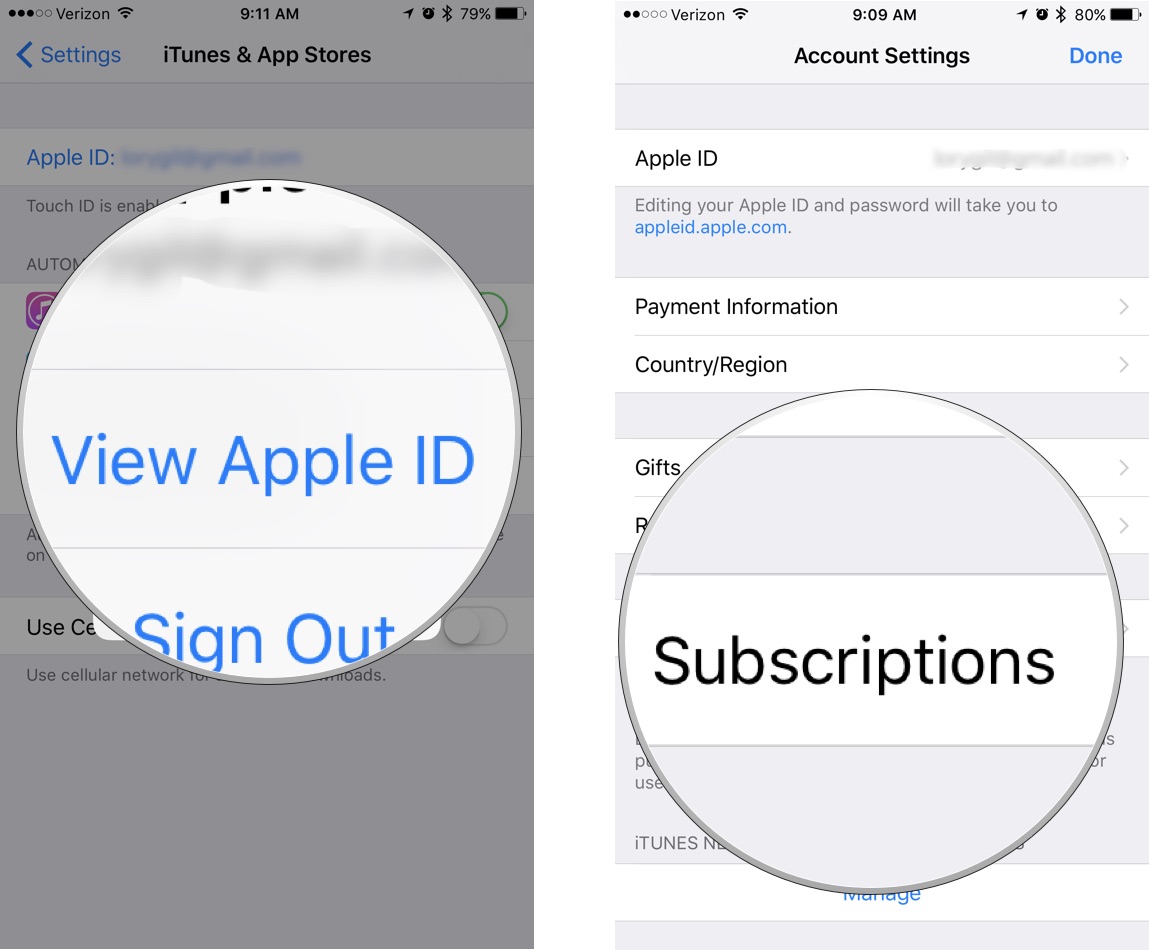
Before canceling a subscription, consider the following factors:
– Impact on services: Canceling a subscription may result in the loss of access to features or content associated with that subscription. For instance, canceling a streaming service subscription may terminate access to movies and TV shows.
– Prorated refunds: Subscriptions are often billed in advance. If you cancel a subscription before the end of the billing period, you may not receive a refund for the unused portion.
– Automatic renewals: Many subscriptions automatically renew unless canceled manually. Check the subscription settings to ensure you do not continue to be charged after canceling.
Tips for Managing Subscriptions Effectively
To manage subscriptions efficiently, follow these tips:
– Track subscriptions: Use a spreadsheet or app to track all active subscriptions, including their renewal dates and costs.
– Review subscriptions regularly: Periodically review your subscriptions to identify any that you no longer need or use.
– Negotiate with providers: In some cases, you may be able to negotiate a lower rate or extended subscription period with the service provider.
– Consider bundling: Bundling multiple subscriptions from the same provider can often save you money compared to paying for each subscription individually.
Common Queries
Can I cancel a subscription before the next billing cycle?
Yes, you can cancel a subscription at any time. However, you will continue to have access to the subscription until the end of the current billing cycle.
What happens to my data when I cancel a subscription?
Your data will typically be retained for a period of time after you cancel a subscription. However, it’s important to check the terms of service for the specific subscription to determine the exact data retention policy.
Can I resubscribe to a subscription after I cancel it?
Yes, you can resubscribe to a subscription at any time. However, you may lose access to any data or benefits associated with the subscription if you cancel and then resubscribe.