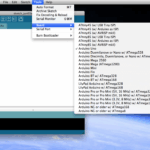Manual Updates
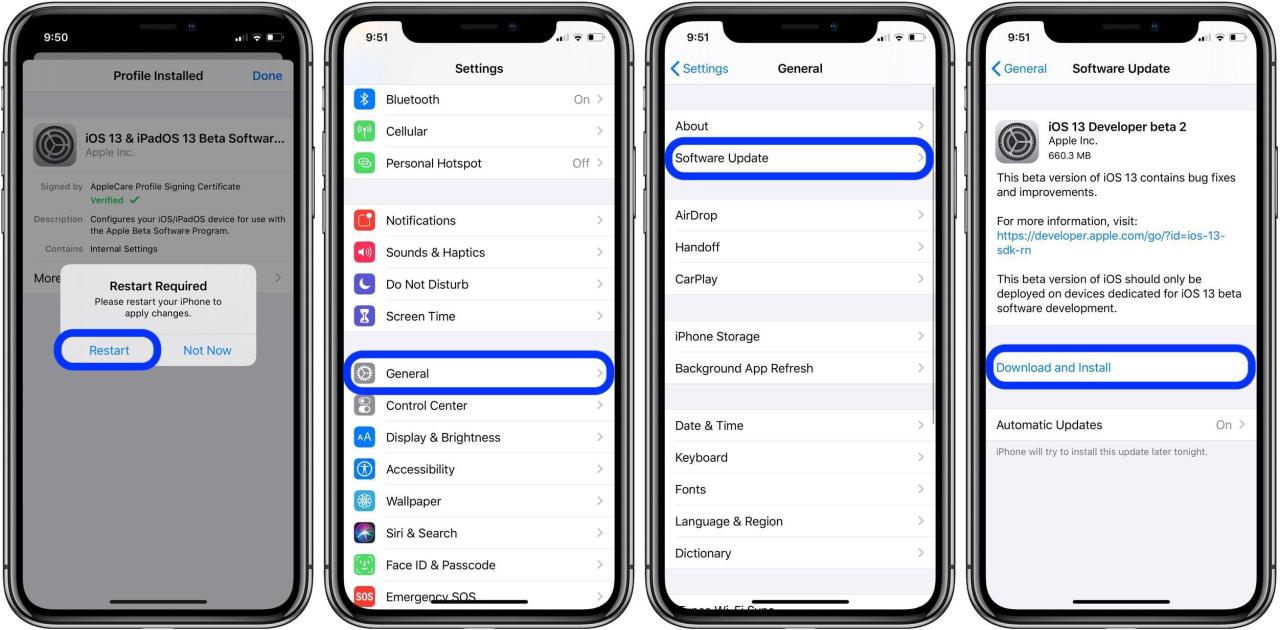
Manual updates allow you to update your iPhone’s software directly through the Settings app.
To manually update your iPhone, follow these steps:
Locate the Software Update Section
- Open the Settings app on your iPhone.
- Tap “General.”
- Tap “Software Update.”
Download and Install the Update
If an update is available, you will see a message that says “Software Update Available.” Tap “Download and Install.”
Your iPhone will download and install the update. This process may take some time, depending on the size of the update.
Once the update is installed, your iPhone will restart.
Automatic Updates

Enabling automatic updates on your iPhone ensures your device receives the latest security patches, bug fixes, and new features without manual intervention. It’s a convenient and effective way to keep your iPhone up-to-date and protected.
Enabling Automatic Updates
- Open the “Settings” app on your iPhone.
- Tap “General” and then “Software Update”.
- Toggle on the “Automatic Updates” switch.
Benefits of Automatic Updates
- Improved security: Automatic updates include the latest security patches to protect your device from vulnerabilities and malware.
- Enhanced stability: Updates often address bugs and performance issues, ensuring your iPhone runs smoothly.
- New features: Automatic updates bring the latest iOS versions, which introduce new features and improvements.
- Convenience: No need to manually check for updates or download and install them.
Troubleshooting Update Issues
Updating your iPhone can occasionally encounter obstacles. Understanding common issues and their solutions will help ensure a smooth update process.
Identifying Common Update Errors
Common update errors include:
- Error downloading update
- Verification failed
- Not enough storage space
- Unable to verify update
Resolving Update Errors
To resolve update errors:
- Ensure a stable internet connection.
- Restart your iPhone.
- Free up storage space by deleting unnecessary files.
- Try updating via iTunes or Finder on a computer.
Potential Causes of Update Failures
Update failures can result from:
- Outdated software on your computer
- Corrupted update files
- Insufficient battery power
- Hardware issues
Addressing Potential Causes
To address potential causes:
- Update your computer’s software.
- Download the update file again.
- Ensure your iPhone has sufficient battery power.
- Contact Apple Support for hardware issues.
Data Backup and Recovery
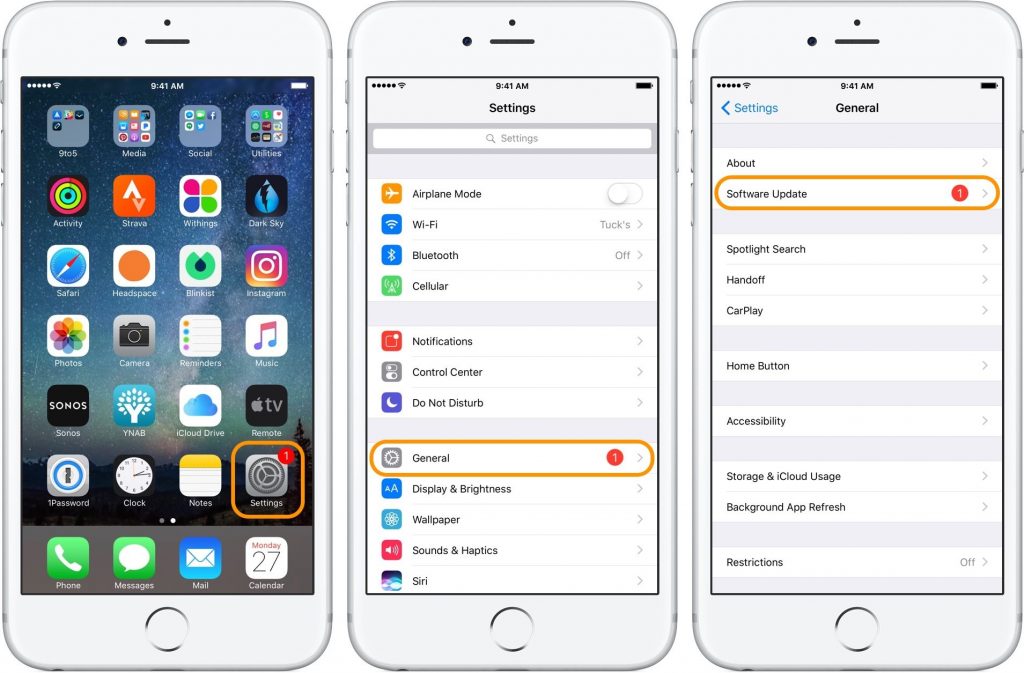
Backing up your iPhone’s data before updating is crucial to safeguard your valuable information. iCloud and iTunes provide convenient backup options:
iCloud Backup
– Ensure your device is connected to a Wi-Fi network.
– Go to “Settings” > “Your Name” > “iCloud” > “iCloud Backup”.
– Tap “Back Up Now” to initiate the backup process.
iTunes Backup
– Connect your iPhone to your computer using a USB cable.
– Open iTunes and select your iPhone.
– Click the “Summary” tab and select “Back Up Now”.
After updating, you can restore your data from the backup:
Restoring from iCloud Backup
– On your updated iPhone, follow the on-screen setup steps until you reach the “Apps & Data” screen.
– Select “Restore from iCloud Backup”.
– Sign in to your iCloud account and choose the most relevant backup.
Restoring from iTunes Backup
– Connect your iPhone to your computer.
– Open iTunes and select your iPhone.
– Click the “Summary” tab and select “Restore Backup”.
– Choose the desired backup and click “Restore”.
Update Release Schedule
Apple typically releases major iPhone software updates once a year, usually in September or October. These updates bring new features, security enhancements, and bug fixes. In addition to major updates, Apple also releases minor updates throughout the year to address specific issues or improve performance.
The frequency of iPhone software updates is influenced by several factors, including the complexity of the new features, the number of bugs that need to be fixed, and the need to maintain compatibility with older devices. Apple typically releases major updates more frequently for newer devices than for older devices, as newer devices are more likely to be able to handle the new features and improvements.
Importance of Staying Up-to-Date
It is important to keep your iPhone software up-to-date for several reasons. First, software updates often include important security fixes that can protect your device from malware and other threats. Second, updates can improve the performance and stability of your device. Third, updates can add new features and functionality to your device.
FAQ Corner
How often should I update my iPhone?
Apple typically releases major iOS updates once a year, with minor updates released throughout the year to address bugs and security issues. It is recommended to install updates as soon as they become available to ensure optimal performance and security.
What should I do if I encounter issues while updating my iPhone?
If you encounter any issues during the update process, such as the update failing to download or install, try restarting your iPhone or connecting to a different Wi-Fi network. You can also contact Apple Support for further assistance.
Is it safe to update my iPhone without backing up my data?
While it is generally safe to update your iPhone without backing up your data, it is highly recommended to create a backup before updating to protect against any potential data loss. You can create a backup using iCloud or iTunes.