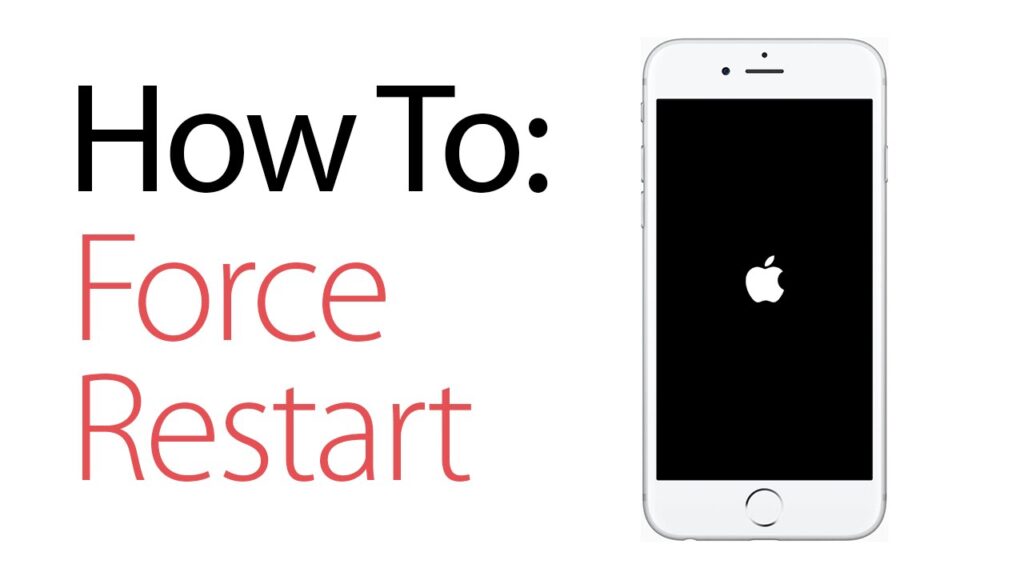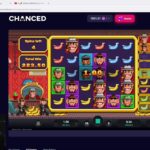Understanding Force Restart
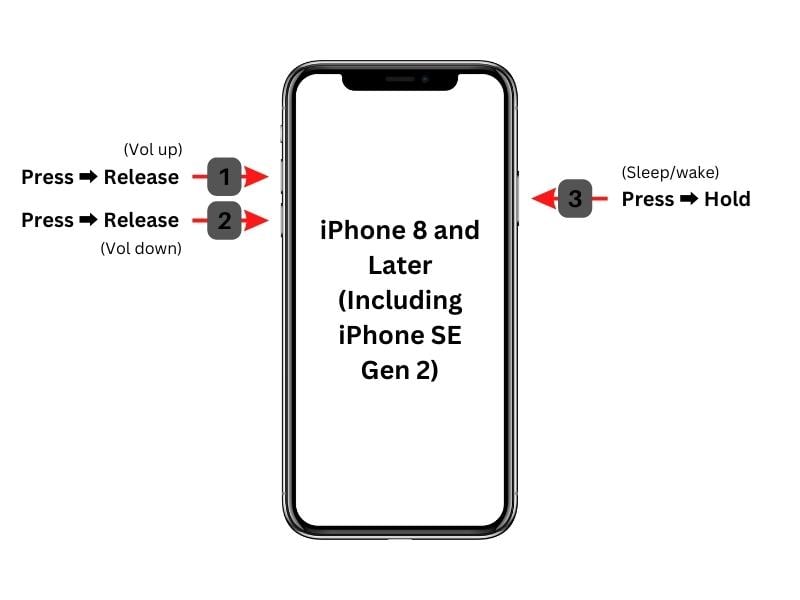
A force restart, also known as a hard reset, is a procedure that abruptly shuts down and restarts an electronic device, such as an iPhone. It is typically used when the device becomes unresponsive or encounters a software issue that cannot be resolved through normal troubleshooting methods.
Force restarting an iPhone can resolve various issues, including:
- Frozen or unresponsive screen
- Apps crashing or not responding
- Battery draining rapidly
- iPhone stuck on the Apple logo
Performing a Force Restart
The steps to perform a force restart vary depending on the iPhone model. Here’s a guide for different models:
- iPhone 8 and later: Press and release the Volume Up button, then press and release the Volume Down button. Finally, press and hold the Side button until the Apple logo appears.
- iPhone 7 and 7 Plus: Press and hold both the Volume Down button and the Sleep/Wake button until the Apple logo appears.
- iPhone 6s and earlier: Press and hold both the Home button and the Sleep/Wake button until the Apple logo appears.
Once the Apple logo appears, release the buttons and allow the iPhone to restart.
Benefits of Force Restart
Force restarting an iPhone offers several advantages:
Resolving Common Issues
Force restarting can effectively address common iPhone problems, including:
- Frozen or unresponsive screens
- Sudden crashes or unexpected shutdowns
- Delayed or sluggish performance
- Glitches or errors in apps or system functions
Impact on Data and Settings
Force restarting typically does not affect personal data or device settings. However, it may temporarily interrupt unsaved work or downloads.
Troubleshooting Force Restart Issues
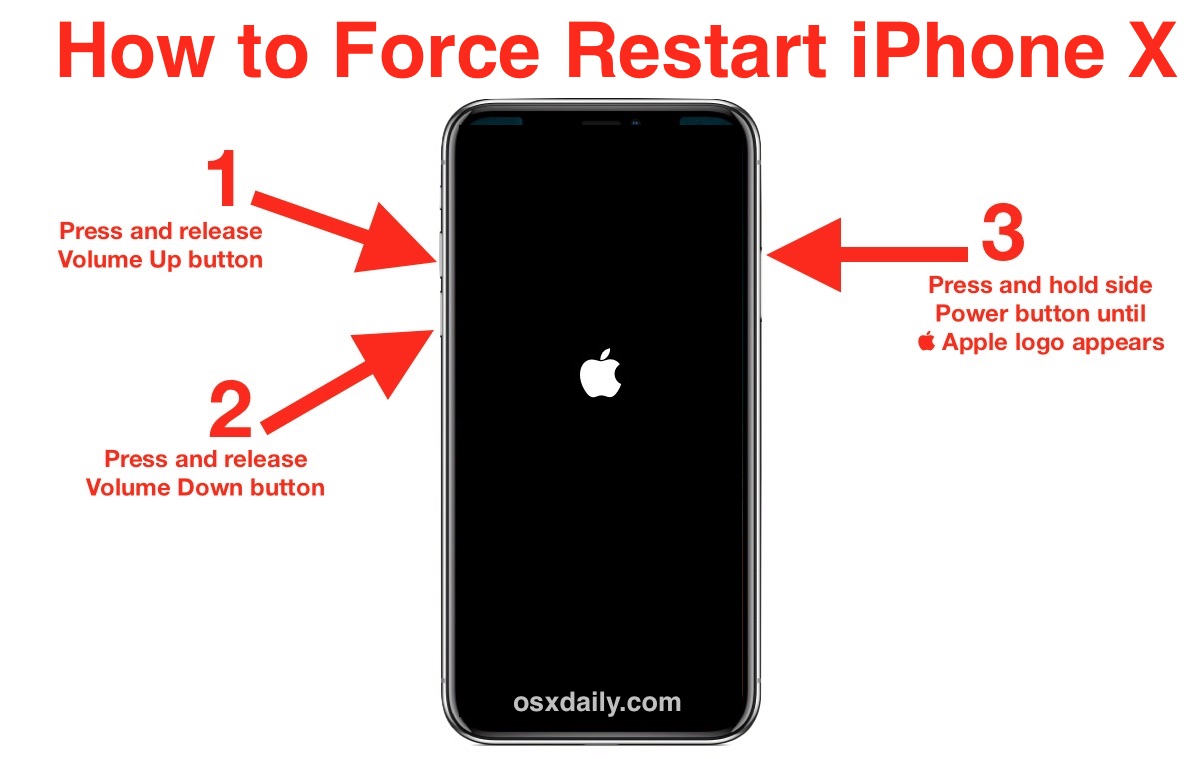
If you encounter problems during a force restart, it’s crucial to identify and address them promptly. This section will explore common issues and provide solutions to ensure a successful force restart.
One of the most frequent issues is unresponsive buttons. If the Volume Up or Volume Down buttons fail to respond, try cleaning them gently with a soft cloth. Ensure no debris or dirt is obstructing their movement. If cleaning doesn’t resolve the issue, consider using assistive touch to simulate button presses.
Stuck Screens
Another potential problem is a stuck screen. If the screen remains unresponsive during a force restart, try connecting your iPhone to a power source and letting it charge for at least an hour. This may help reset the device and resolve the issue.
Alternative Restart Methods
In cases where a force restart fails, alternative methods can be employed. One option is to connect your iPhone to a computer and use iTunes or Finder to restore it. This process will erase all data from your device, so it’s essential to have a recent backup.
Another alternative is to enter Recovery Mode. To do this, connect your iPhone to a computer and put it into DFU (Device Firmware Update) mode. This mode allows you to restore your device without erasing any data.
Alternative Restart Options
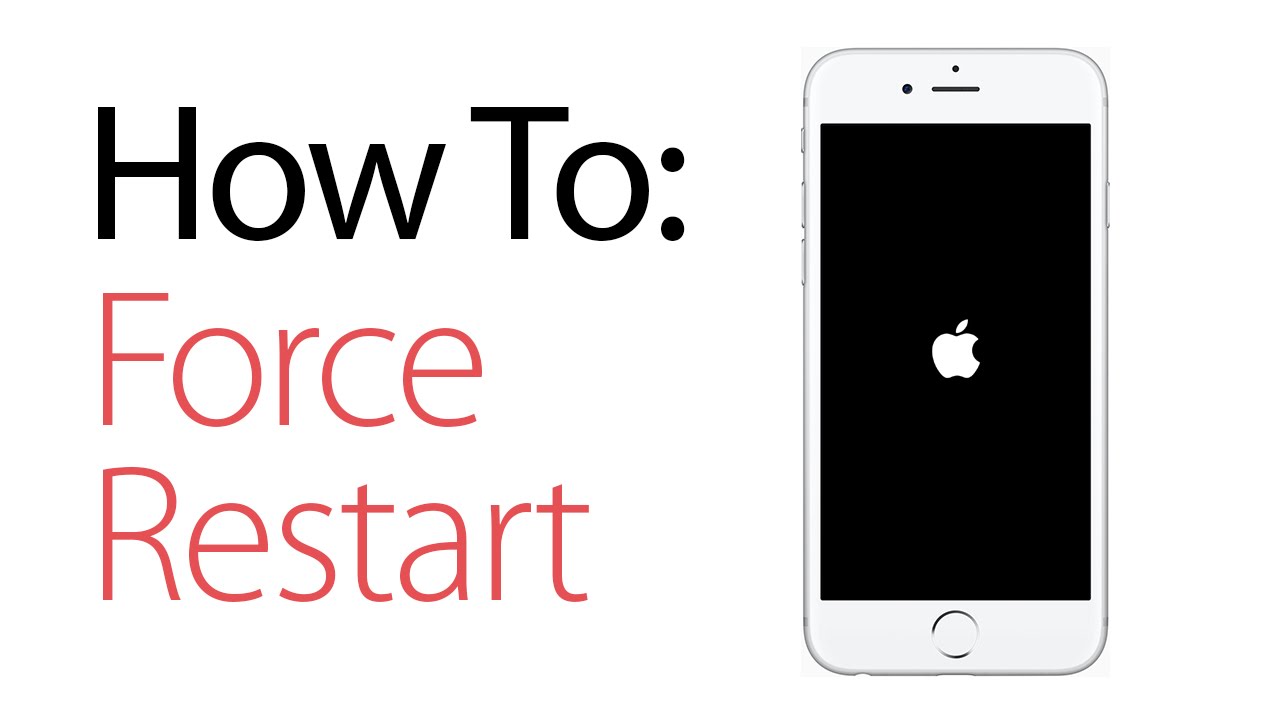
Force restart is one of several methods to restart an iPhone. Other options include soft restart and recovery mode. Each method has its own advantages and disadvantages.
Soft Restart
Soft restart, also known as a normal restart, is the simplest and most common way to restart an iPhone. To perform a soft restart, press and hold the Power button until the “slide to power off” slider appears. Slide the slider to turn off the iPhone. Then, press and hold the Power button again to turn it back on.
- Advantages: Soft restart is the least invasive method of restarting an iPhone. It does not require connecting the iPhone to a computer or using any special software.
- Disadvantages: Soft restart may not be effective in resolving all software issues. If the iPhone is frozen or unresponsive, a force restart or recovery mode may be necessary.
Recovery Mode
Recovery mode is a more advanced restart option that can be used to restore an iPhone to its factory settings or update its software. To enter recovery mode, connect the iPhone to a computer and open iTunes. Then, press and hold both the Power button and the Volume Down button until the iPhone enters recovery mode.
- Advantages: Recovery mode can be used to resolve a wider range of software issues than a soft restart or force restart. It can also be used to restore an iPhone to its factory settings, which can be helpful if the iPhone is experiencing major problems.
- Disadvantages: Recovery mode requires connecting the iPhone to a computer and using iTunes. It can also be a more time-consuming process than a soft restart or force restart.
Comparison of Restart Methods
The following table summarizes the key differences between force restart, soft restart, and recovery mode:
| Method | Procedure | Advantages | Disadvantages |
|---|---|---|---|
| Force Restart | Press and hold Power button and Volume Down button until the Apple logo appears. | – Resolves most software issues. – Does not require connecting to a computer. |
– Can be more difficult to perform than a soft restart. – May not resolve all software issues. |
| Soft Restart | Press and hold Power button until the “slide to power off” slider appears. Slide the slider to turn off the iPhone. Then, press and hold the Power button again to turn it back on. | – Simplest and most common way to restart an iPhone. – Does not require connecting to a computer. |
– May not be effective in resolving all software issues. |
| Recovery Mode | Connect the iPhone to a computer and open iTunes. Then, press and hold both the Power button and the Volume Down button until the iPhone enters recovery mode. | – Can be used to resolve a wider range of software issues than a soft restart or force restart. – Can be used to restore an iPhone to its factory settings. |
– Requires connecting the iPhone to a computer and using iTunes. – Can be a more time-consuming process than a soft restart or force restart. |
FAQ
Can force restarting an iPhone cause data loss?
No, force restarting an iPhone does not typically result in data loss. It is designed to abruptly shut down and restart the device without affecting user data or settings. However, it’s always advisable to back up your iPhone regularly to protect against any unforeseen circumstances.
What should I do if my iPhone is unresponsive and I can’t force restart it?
If your iPhone is unresponsive and the force restart procedure is unsuccessful, you may need to connect it to a computer and put it into recovery mode. Recovery mode allows you to restore your iPhone using a computer, which can resolve more complex software issues.
Is force restarting an iPhone the same as a factory reset?
No, force restarting an iPhone is not the same as a factory reset. Force restarting abruptly shuts down and restarts the device, while a factory reset erases all data and settings, restoring the iPhone to its original factory state.